Last Updated on: (senast uppdaterad på:)
Although the WildFly Maven Plugin “is used to deploy, undeploy, or run your application”, it suffices to set up a “Run Configuration” and to proceed with having the basics of your Java EE maven dependencies, if you want to work with a Maven Java EE app in IntelliJ IDEA Ultimate.
Below are images on how to set up a new local JBoss configuration for your Java EE application in IntelliJ IDEA Ultimate, given that you have downloaded and installed WildFly18 in a folder such as in C:\wildfly-18.0.0.Final.
- Open the dialog box to edit a run configuration:
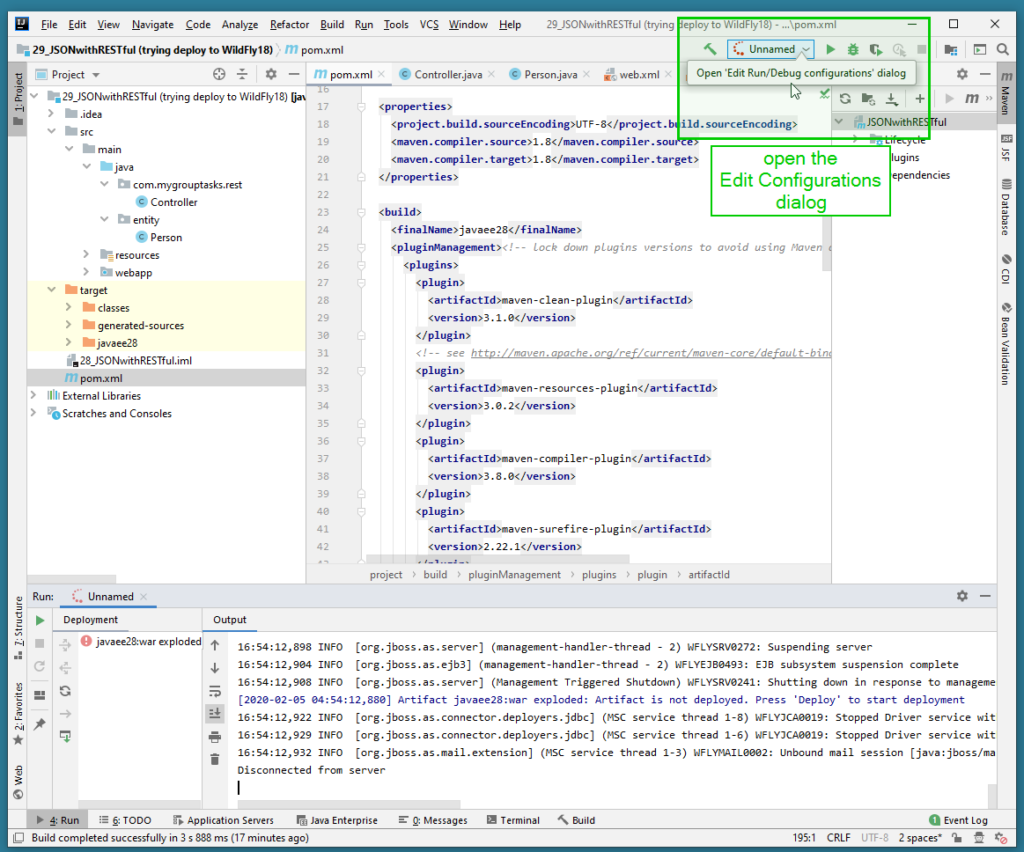
2. Click on Edit Configuration to start setting up a new configuration:
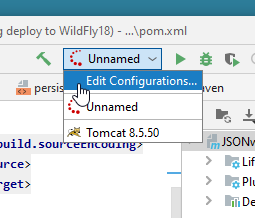
3. Locate the JBoss Server configuration and add a local setup:
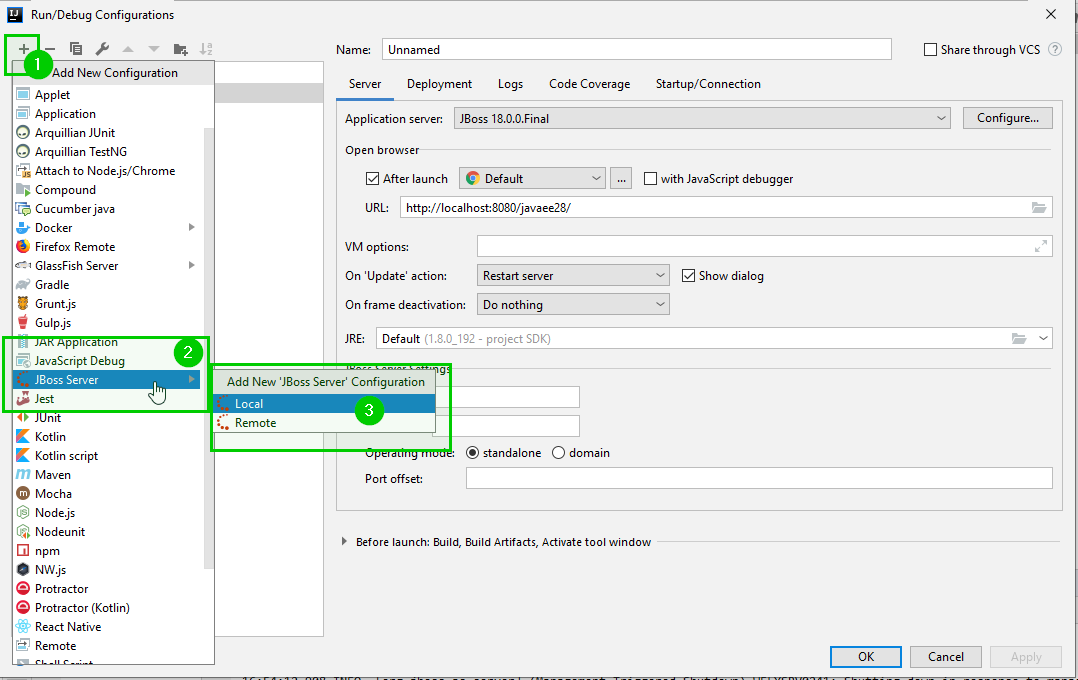
4. Select the installed application server folder by clicking on Configure:
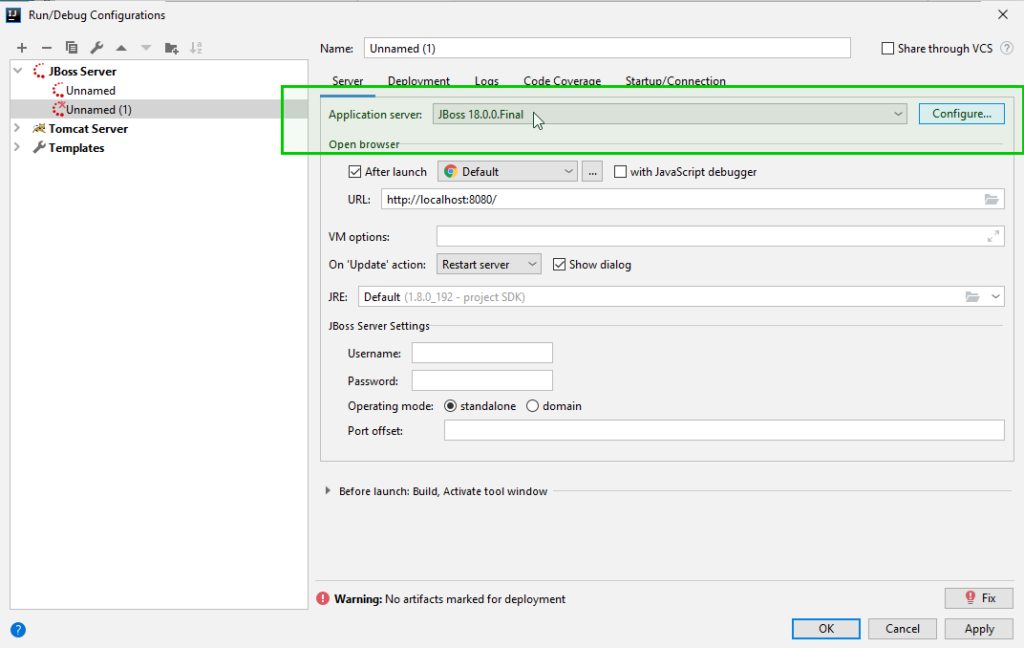
5. Since the “Fix” button shows up in the right bottom corner, click the button and select the option that you wish, in this example, war exploded option
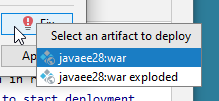
The “Deployment” tab now shows the war file being deployed:
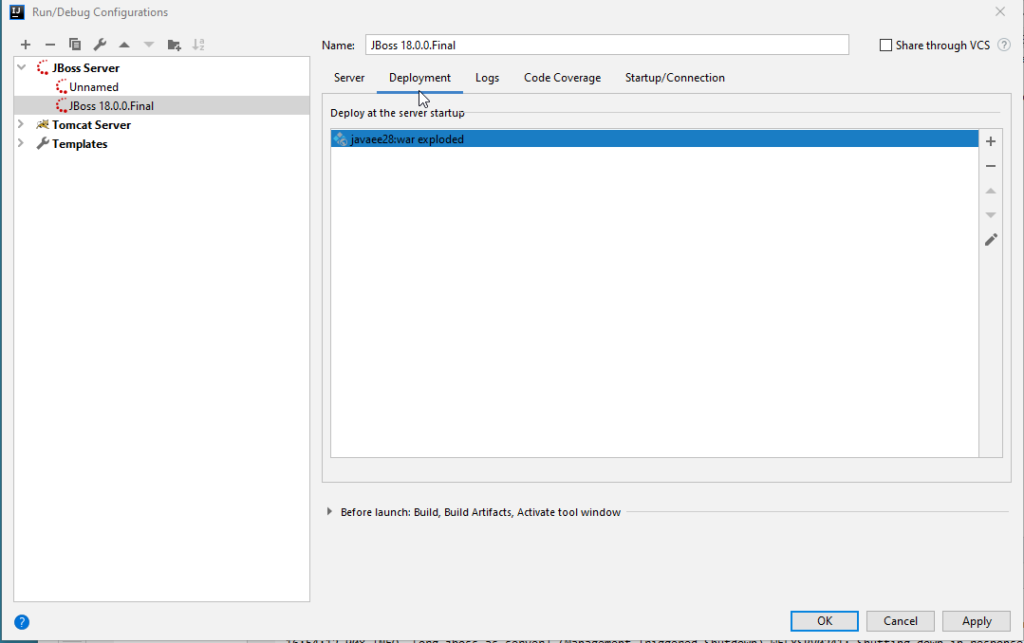
6. You now have a JBoss configuration availabe which you can run your Java EE app on.
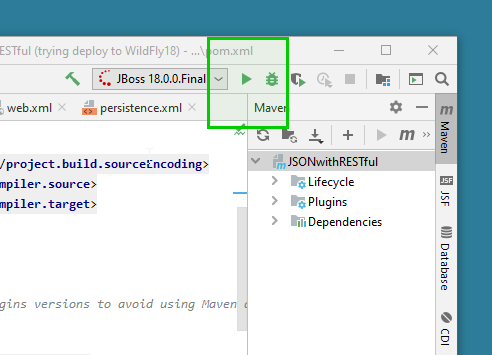
Other resources related to WildFly and Maven:
– https://docs.jboss.org/wildfly/plugins/maven/latest/
– https://wildfly.org/